Gain Access to a Wealth of MikroTik Network Management Tools #
To utilize all the tools Admiral platform has to offer, you must first create an account. If your company has already registered, learn how an admin can add a User to your dashboard here! A credit card is required to add your first router.
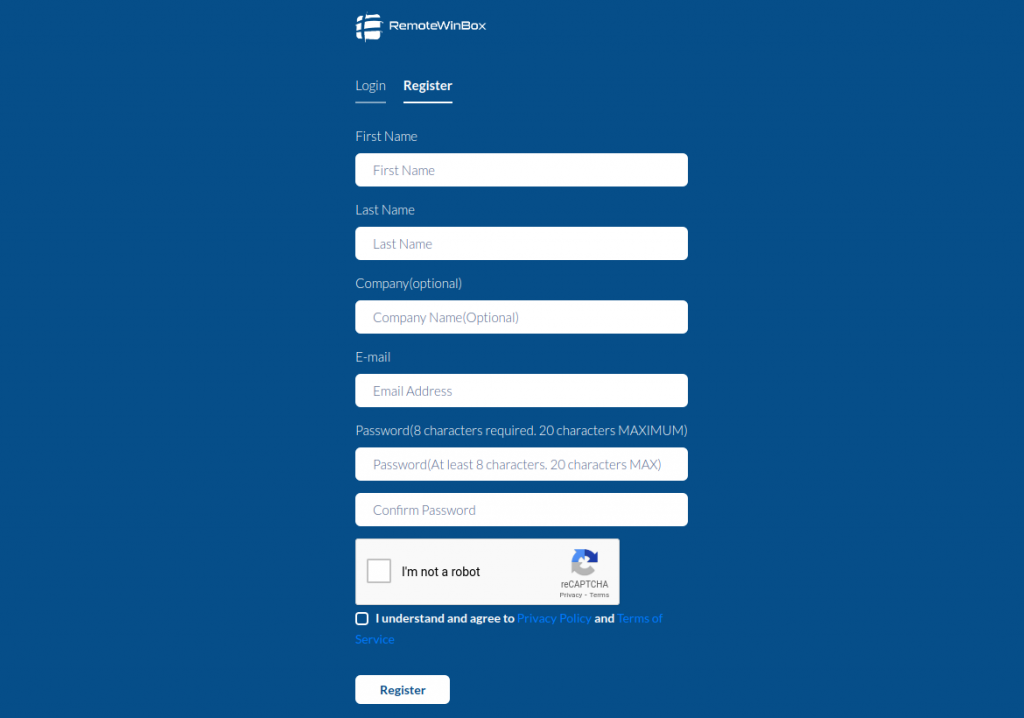
How to Register with Admiral. #
- Head to admiral platform.com and click on
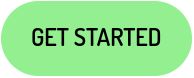 or head directly to https://app.admiralplatform.com:8080/auth/users/Register?
or head directly to https://app.admiralplatform.com:8080/auth/users/Register? - Enter your First and Last Name
- You can also add a Company Name, but this is optional
- Has someone already created an account for your company? Learn how to Add a User
- Enter your email address
- You will be required to verify this email before you can use your account
- Enter and confirm strong password
- Admiral requires 8 characters, but recommends at least 12, with a capital, number, and special symbol.
- Check the “I’m not a robot” reCAPTCHA checkbox
- Read our Privacy Policy and Terms of Service and check the “I understand” checkbox
- Click on
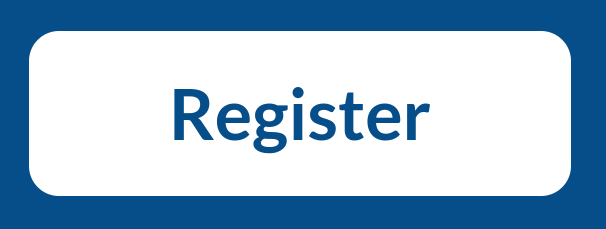 to create your account
to create your account - Log into the email you used to register and find the email “Support – Account Activation” and follow the link to activate your account
- You are now ready to use Admiral! You can find the Login page here
Having trouble? Contact us at support@admiralplatform.com
Learn more about managing your MikroTiks at https://admiralplatform.com




